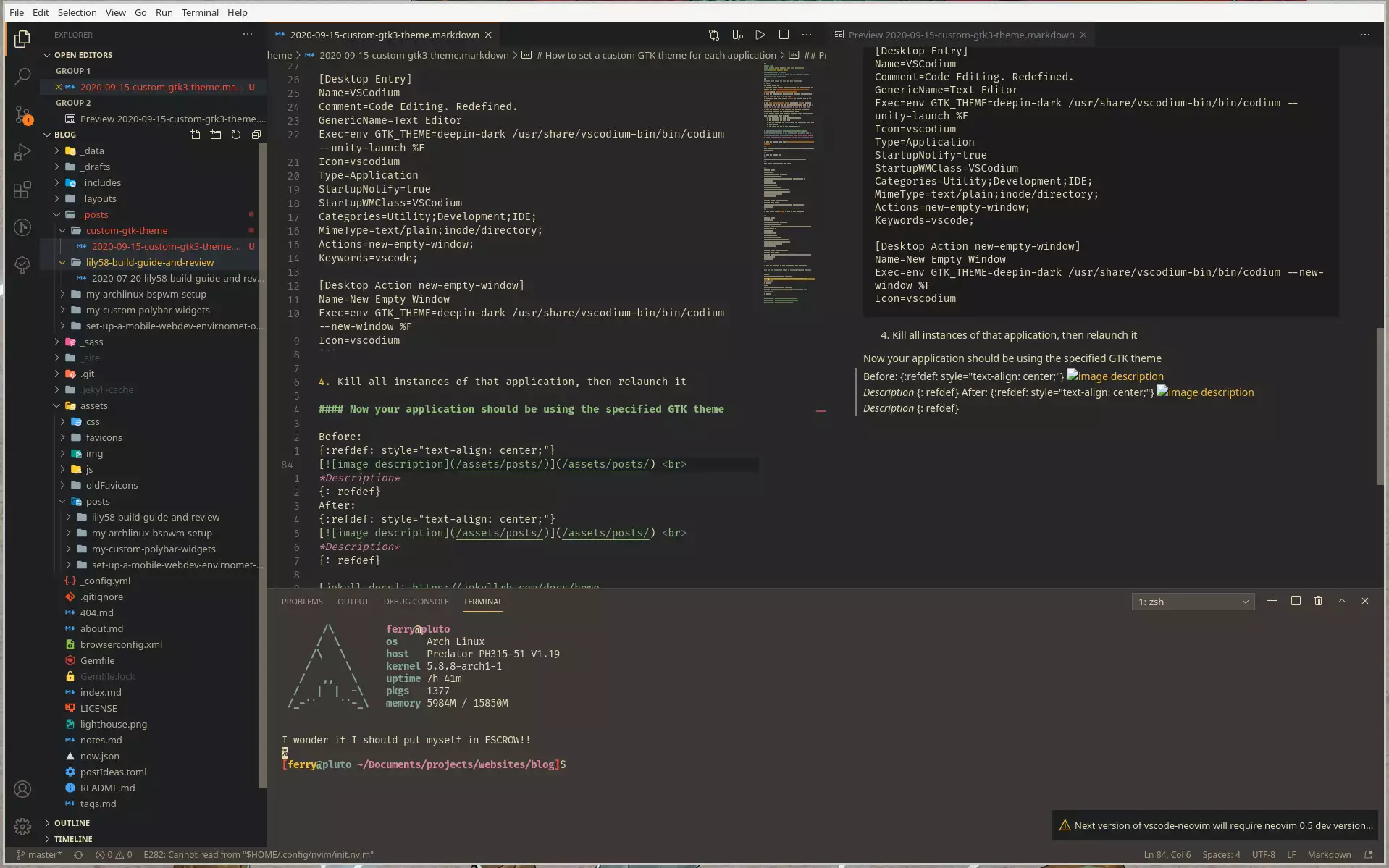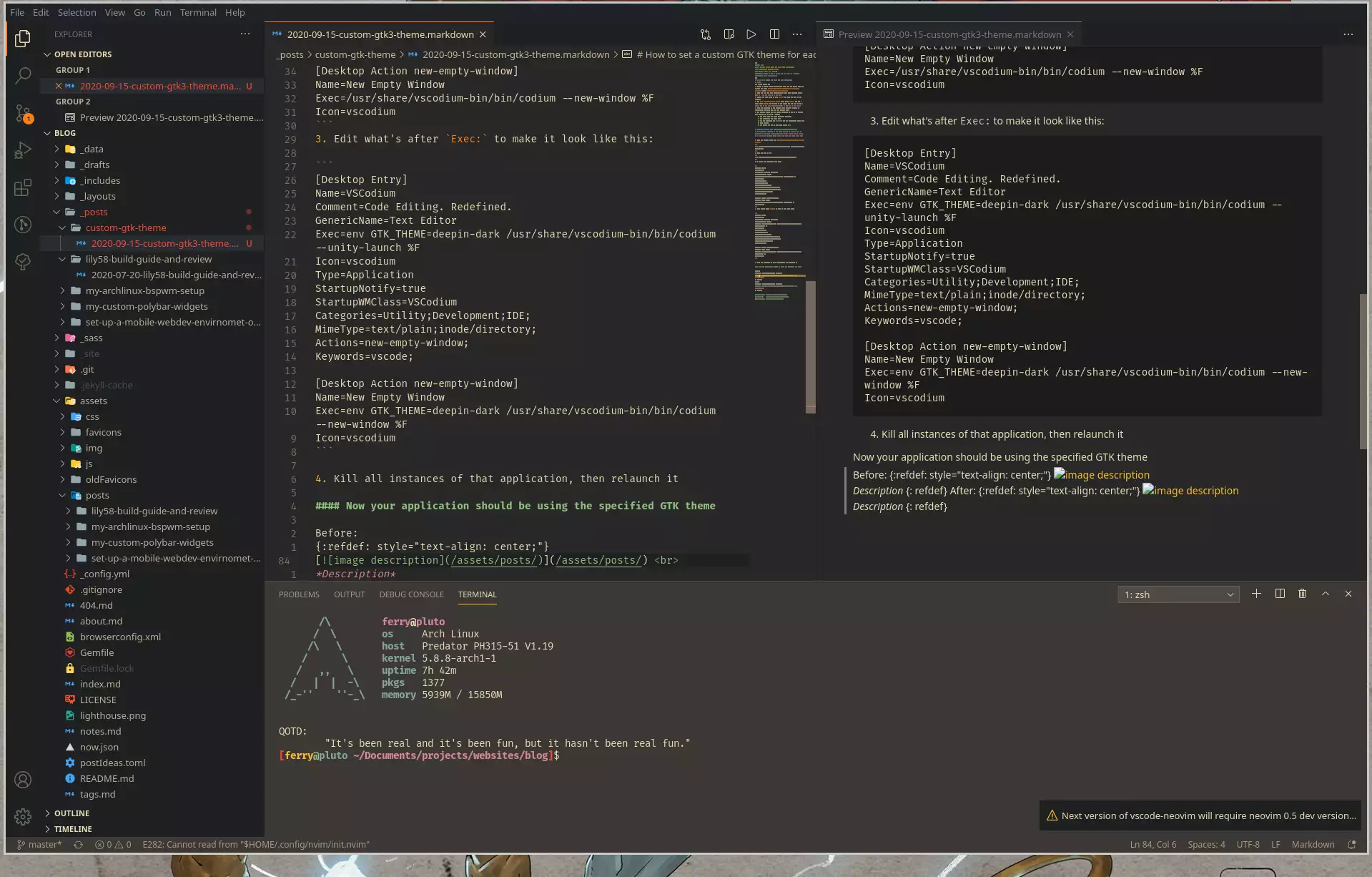Custom GTK(3) Theme for each linux application
How to set a custom GTK theme for each application
TL;DR
Create a custom desktop entry which launches the program with custom environment variables
The general process is:
- Create a custom desktop application entry for the app(or copy the default one under
/usr/share/applications/<application-name>.desktop) under~/.local/share/applications/ - Open the file you just copied/created with your favorite editor (or be a man and open it in vim /s)
- Locate the line where it says
Exec:and then the name of the program. - Add
env GTK_THEME=<theme name>right afterExec:and put a space after it. ⚠️ Add the name of the theme, not the path to it. (Don’t ask me how much troubleshooting it took me to find out) - Kill all instances of the program, then relaunch it(with an application launcher, not from the command line)
- The program should have the theme specified in it. If it doesn’t it’s because one of these 3 things:
- You don’t have the theme specified installed
- You misspelled the theme name
- You are launching the binary, not the application entry that we just created
Practical Example with VSCodium
- Copy the desktop entry from
/usr/share/applications/vscodium-bin.desktop$ cp /usr/share/applications/vscodium-bin.desktop $HOME/.local/share/applications - Open the file in vim
$ vim $HOME/.local/share/applications/vscodium-bin.desktop➜ It should look something like this:
[Desktop Entry]
Name=VSCodium
Comment=Code Editing. Redefined.
GenericName=Text Editor
Exec=/usr/share/vscodium-bin/bin/codium --unity-launch %F
Icon=vscodium
Type=Application
StartupNotify=true
StartupWMClass=VSCodium
Categories=Utility;Development;IDE;
MimeType=text/plain;inode/directory;
Actions=new-empty-window;
Keywords=vscode;
[Desktop Action new-empty-window]
Name=New Empty Window
Exec=/usr/share/vscodium-bin/bin/codium --new-window %F
Icon=vscodium
- Edit what’s after
Exec:to make it look like this:
[Desktop Entry]
Name=VSCodium
Comment=Code Editing. Redefined.
GenericName=Text Editor
Exec=env GTK_THEME=deepin-dark /usr/share/vscodium-bin/bin/codium --unity-launch %F
Icon=vscodium
Type=Application
StartupNotify=true
StartupWMClass=VSCodium
Categories=Utility;Development;IDE;
MimeType=text/plain;inode/directory;
Actions=new-empty-window;
Keywords=vscode;
[Desktop Action new-empty-window]
Name=New Empty Window
Exec=env GTK_THEME=deepin-dark /usr/share/vscodium-bin/bin/codium --new-window %F
Icon=vscodium
- Kill all instances of that application, then relaunch it
Now your application should be using the specified GTK theme
Before:
After: